Field Routing (Watershed) Scenarios
The field routing/watershed feature allows users to simulate routing between fields. Alternately, users can use the field routing function to simulate a watershed, where instead of fields, the area of interests(AOIs) represent sub-basins. A routing scenario will route runoff, sediment, and nutrients from one field to the next (or from one sub-basin to the next if used to stimulate watershed) in the specified order. For each routing scenarios/watershed created by the user, the user will need to list the field-scenario routing order. When viewing results, you may note that the load at the outlet of the watershed is less than the sum of the edge of field loads for each individually simulated field/sub-basin. This is because NTT simulates attenuation effects of water and nutrients as they flow over the landscape.
Create/Name Your Watershed
To begin creating a field routing scenario, click Add New Field Routing (Watershed). Once you do this, a text box will pop up where you can type in the name of the scenario:
Once you enter the name, click Save.
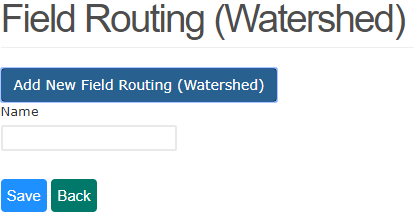
Build Watershed Scenario
Once you have created and named your field routing/watershed scenario, it will appear in the list of watershed scenarios. Click the watershed scenario name to begin defining your watershed scenario.
When building your watershed scenario, you will begin adding fields/scenarios in the order that you wish to route the flow between fields. You may not add a field more than once to the same watershed scenario (the idea is combining fields to simulate as one field).
Adding Watershed
To add field/scenario combinations to the watershed scenario, click on the watershed scenario you just created. The table will expand to let you choose your desired field and scenario from the dropdown lists. Continue to add fields/scenarios until your watershed scenario is complete.
When you are finished with selecting, the selected field/scenario table will appear under the watershed.
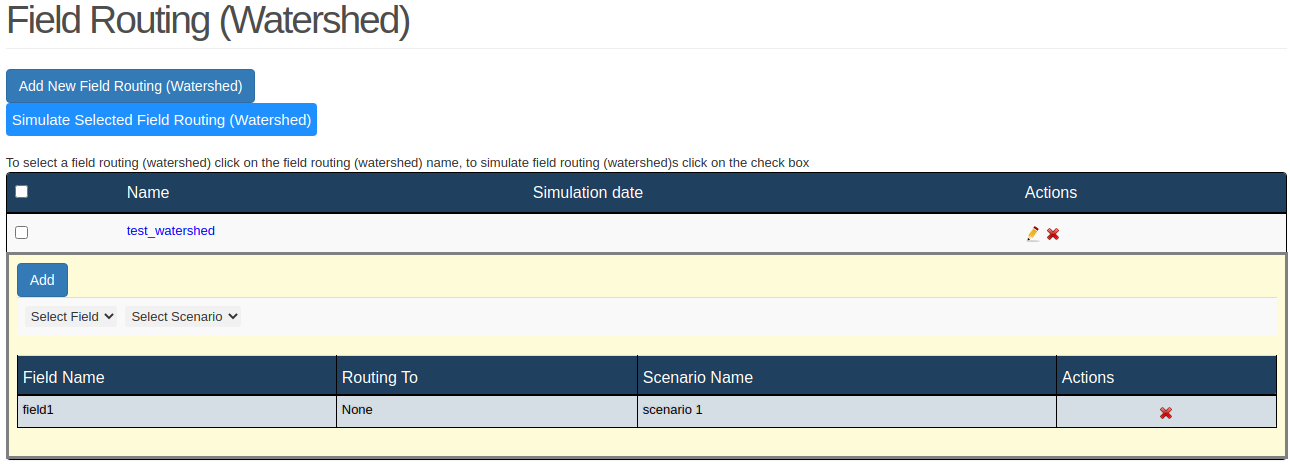
Manage Watershed Scenarios
The list of watershed scenarios that you have created will appear on the Field Routing (Watershed) page.
To begin defining your watershed scenario, or to edit a watershed scenario that you have already defined, click on the scenario name to begin defining/editing the scenario.
To delete your watershed scenario, click the delete  icon.
icon.
To rename your watershed scenario, click the edit  icon.
icon.
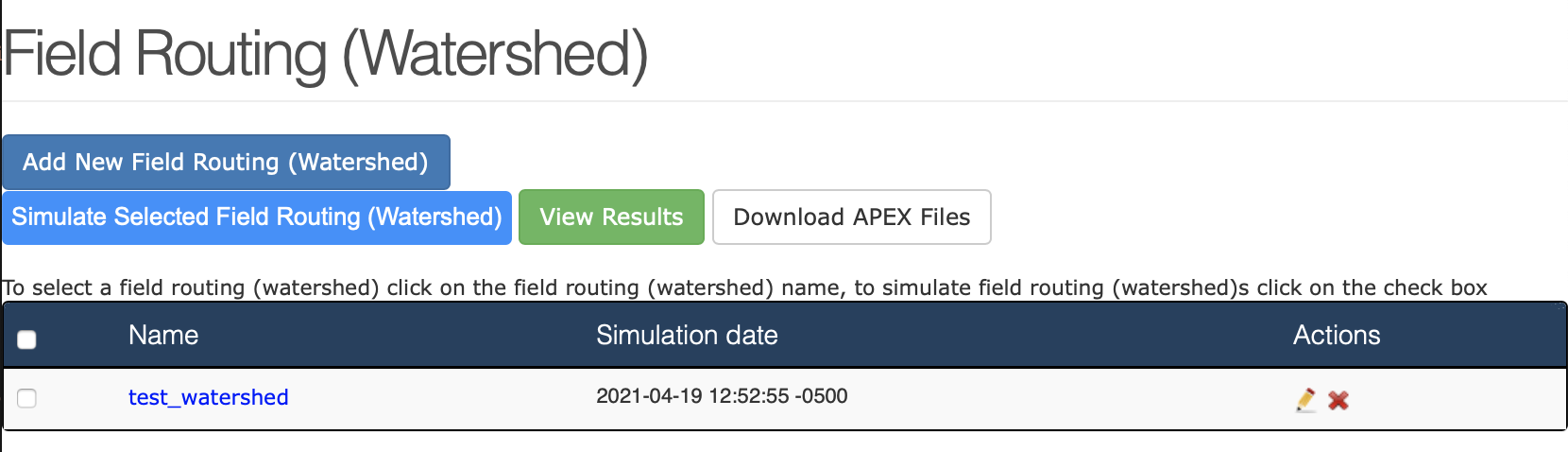
Simulating/Viewing Results for Field Routing
To simulate a watershed scenario, select the name(s) of the watershed to stimulate and click Stimulate Selected Field Routing (Watershed). Your watershed may take a few minutes to simulate. Once simulation is complete, a simulation date/time will appear in the simulation date field next to the watershed scenario name.
To view results for field routings, select the scenario(s) you wish to view and click View Results. Results of Field Routing/Watershed scenarios are displayed in the same way that results are displayed for individual fields—with both tabular and graphical views.